Nureva® Console cloud provides remote management and monitoring capabilities for Nureva audio conferencing systems. To use the available features, an account must be set up and the Nureva devices enrolled into Nureva Console. Sometimes, more than one user will need to have access to the devices. Nureva Console cloud offers the flexibility of having multiple users for an organization.
User accounts and organizations
During the initial Nureva Console cloud setup and device enrollment, a user account is created. This account is associated with the individual who set it up. When that account is signed in to for the first time, the user is prompted to create an organization. Additional users can then be invited to this organization.
The user account associated with the setup of the organization has the role of “owner.” All subsequent user accounts added to the organization will have the role of “admin.” Any active user with the admin role can add or remove other users. A user is considered active after they have accepted an invitation to join an organization.
Removing an admin user
To remove a user from the organization, log in to Nureva Console cloud and complete the steps below.
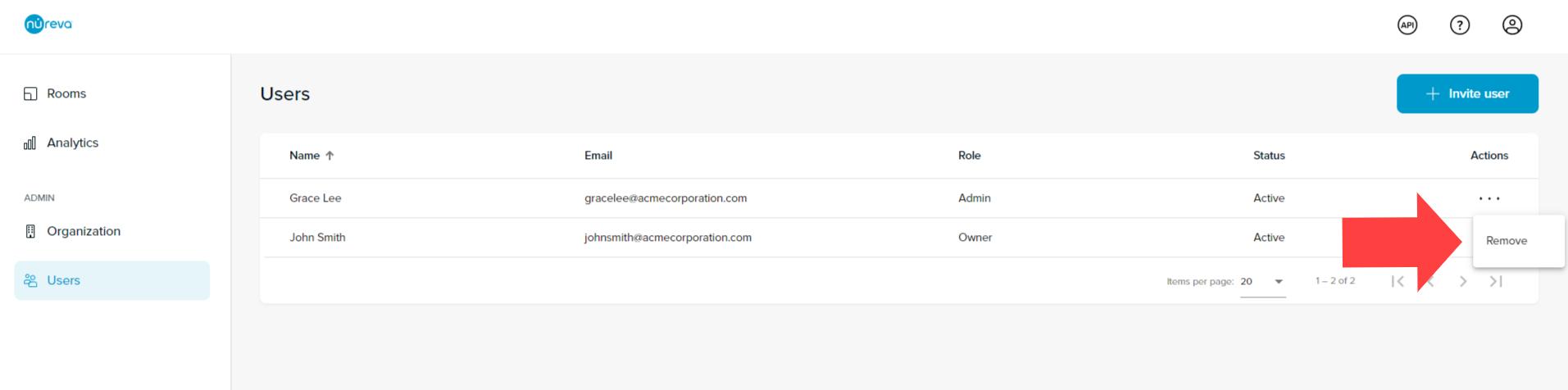
Select Users from the Admin list on the main Nureva Console cloud dashboard.
Click the three-dot menu button for the user you want to remove.
Select Remove.
After the user has been removed, a confirmation notification will appear.
Select Remove to finish removing the admin user.
Note: When an admin removes a user, an email will be sent to the owner of the account. The user being removed will not receive any notification about their removal.
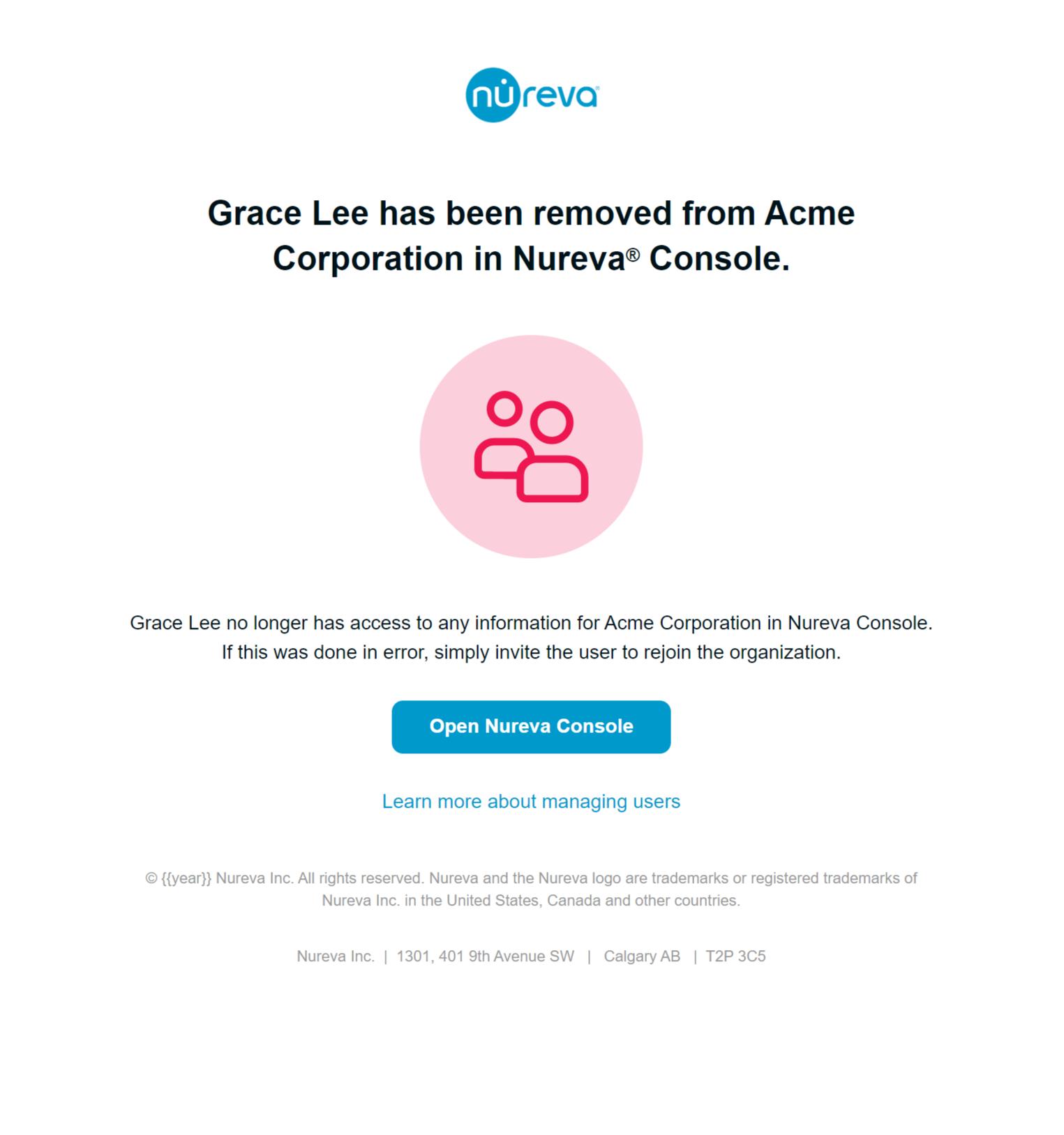
Removing an owner
The user with the owner role can be removed only with the assistance of Nureva technical support. If the user with the owner role is to be removed, the owner role will have to be transferred to another user.
We are here to help you
Email: support@nureva.com
Phone: 1.844.370.2111
Standard support hours
Monday to Friday 6:00 a.m. to 5:00 p.m. MT (UTC-7)
Nureva Pro support hours
Monday to Friday 12:00 a.m. to 8:00 p.m. MT (UTC-7)