Nureva® Console cloud provides remote management and monitoring capabilities for Nureva audio conferencing systems. To use the available features, an account must be set up and linked to an organization and then the Nureva device must be enrolled into Nureva Console.
During the initial setup of Nureva Console cloud and enrollment of the device, a user account is created.
This account is associated with the individual who set it up. When signing in for the first time, the user is prompted to create an organization.
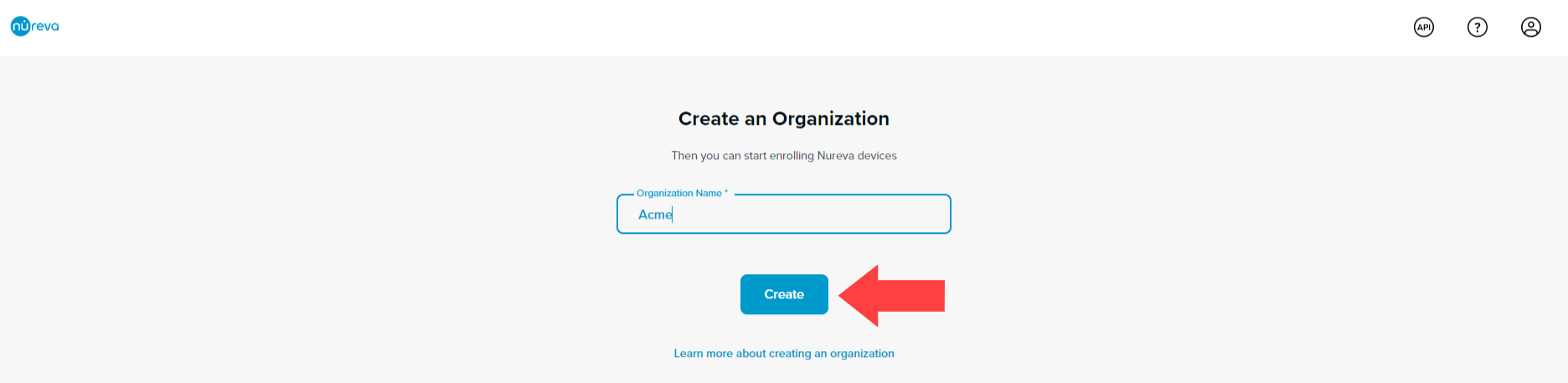
After entering the organization name, click the Create button. The organization will be linked to this user account, which will have the role of owner. Additional users can now be invited to this organization.
How to invite users to an organization
Important considerations
There’s a 100-character limit to the name of the organization.
Multiple organizations can have the same name.
It’s a good idea to use branch names or branch numbers if company locations are being managed independently.
Nureva — Branch 1234 or Nureva — Kalamazoo, for example.
User accounts must be linked to an organization.
User accounts can only be linked to one organization at a time.
Organization names can only be edited by submitting a support ticket.
Type carefully and double-check your organization name before submitting it.
User accounts can only be unlinked from an organization by submitting a support ticket.
Organizations can only be removed by submitting a support ticket.
There is no limit to the number of users who can join an organization.