Follow these basic steps to set up and configure your Nureva® HDL300 system using the Nureva App to manage the audio system and its features. This article covers installation, connection, and initial settings to get your system up and running.
Step 1: Install the HDL300
Review the HDL300 installation guide and placement recommendations before installing the device. Important considerations such as the placement of the microphone and speaker bar and required materials are outlined in the guide.
Preparing to install an HDL300 system
Step 2: Connect the HDL300
Connect the provided USB cable to the USB-B port on the connect module.
Run the cable to the in-room computer, connecting to a USB-A port.
Connect the provided Power over Ethernet (PoE) cable to the RJ45-1 port on the connect module.
Run the PoE cable to the RJ45 port on the back of the microphone and speaker bar.
Join together the provided power cord with the power supply.
Connect the power supply to the HDL300 and plug it into a power source.
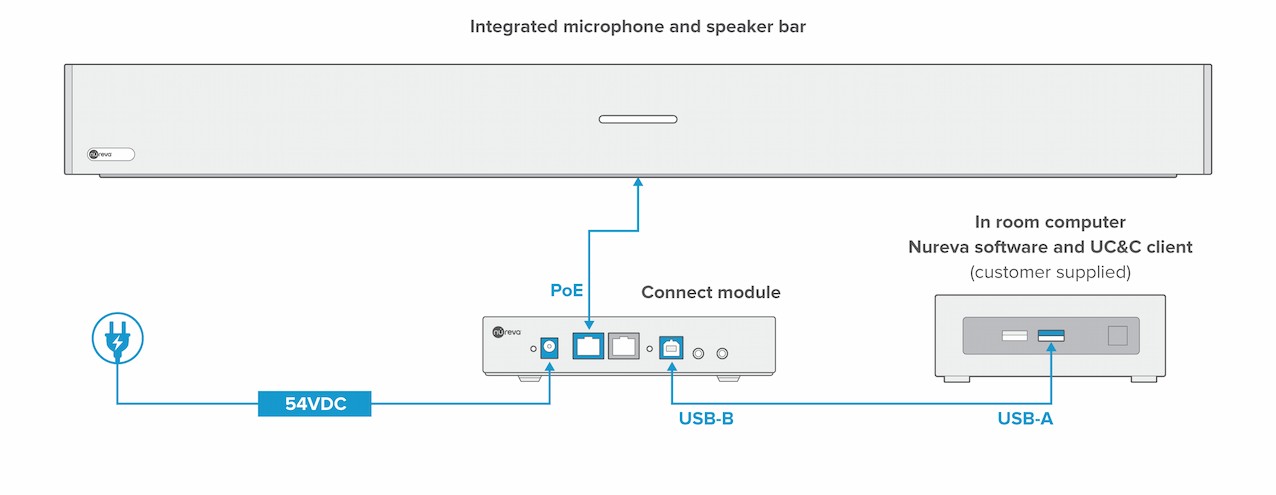
After the device is connected and switched on
The HDL300 system will automatically calibrate the first time it is powered up. Please remain quiet in the room until calibration is complete.
Step 3: Update firmware with the Nureva App
Before starting
Set up the Nureva App to manage the Nureva system.
When calibration is complete, launch the Nureva App to ensure that the HDL300 system’s firmware is up to date. An update button will be available in the Nureva app if a firmware update is available.
A confirmation dialog will acknowledge that the device will not be available during the update process. Do not turn off the computer or unplug or disconnect the device until the update is complete.
Step 4: Set the HDL300 system as the default audio device
Setting the HDL300 system as both the default audio device and the default communication device ensures that it works seamlessly with all applications, especially unified communications platforms like Microsoft® Teams or Zoom.
Set a Nureva system as the default audio device
Step 5: Optimize the system
Adjust the HDL300 system settings for your organization’s unique space to help ensure optimal performance. All device settings can be returned to the system defaults at any time.
Optimize the HDL300 system settings
Enabling remote management
Nureva® HDL300 systems can take advantage of remote management and monitoring capabilities with Nureva Console. To make the connection between the physical device and Nureva Console, the device will need to be enrolled using an enrollment code. The enrollment code for HDL300 systems is generated using the Nureva App.
How to generate an enrollment code with the Nureva App
Enrolling the HDL300 system for remote management is optional.