The Nureva® HDL410 audio conferencing system works with the INOGENI® CAM230 multi-camera selector to enable automatic camera switching.
The INOGENI CAM230 integration allows automatic camera switching based on zones set up using the Nureva App and Nureva Console. Combining multiple cameras and switching between zones improves the room’s overall camera coverage and helps remote participants to clearly see and hear people when they are speaking.
Using Nureva Console to set up the HDL410 and CAM230
Using the Nureva App to set up the HDL410 and CAM230
Monitoring the INOGENI CAM230
After the integration is configured, the INOGENI CAM230 and the connected cameras appear in Nureva Console for monitoring. The status of the INOGENI CAM230 and its connected cameras can be monitored only when the HDL410 system is online.
The device page for the CAM230 lists the firmware version, MAC address, IP address and port. This page also lists the names of the cameras connected to each of the three CAM230 input ports.
Note: The status monitoring feature is not available in the Nureva App.
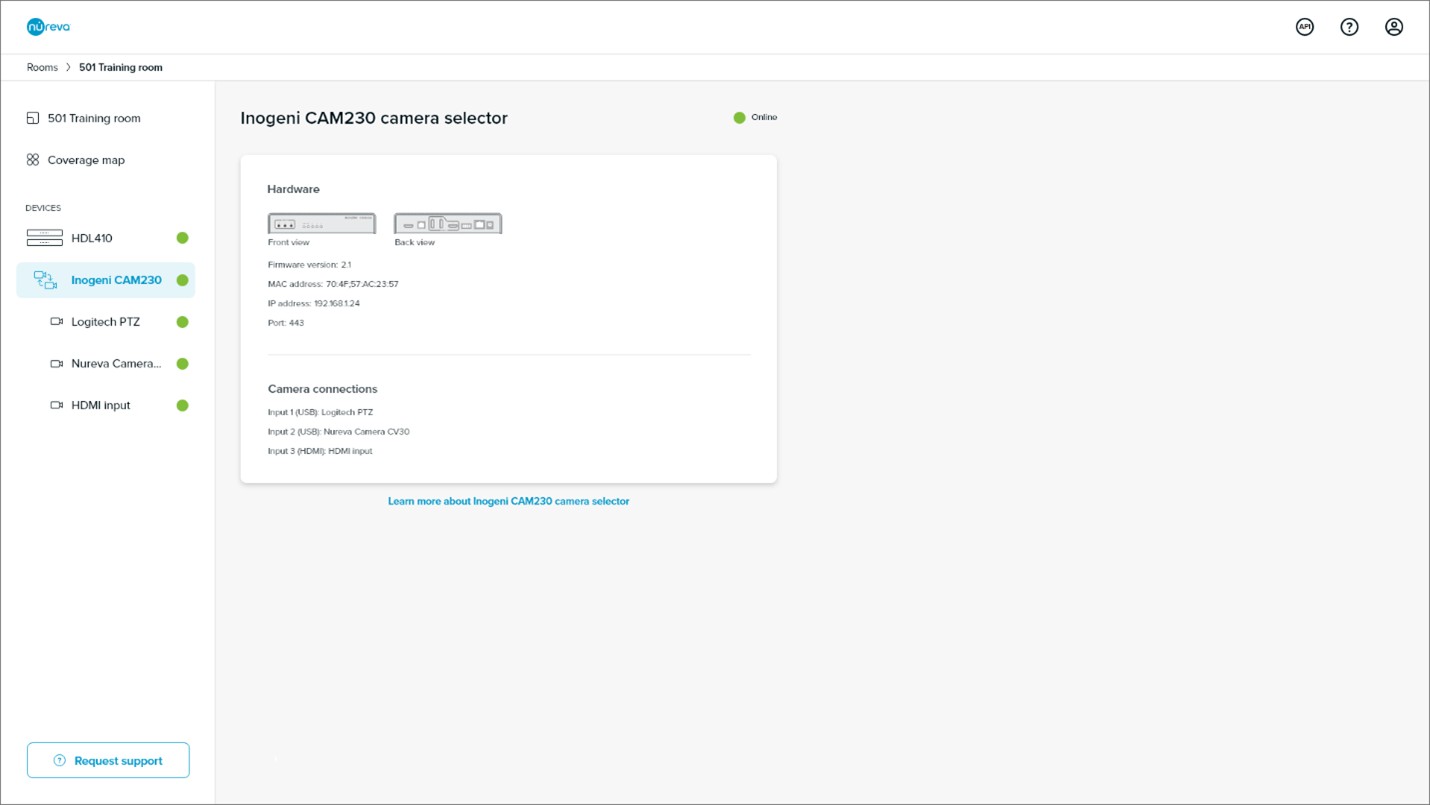
INOGENI CAM230 device status
The Device status column on the Rooms dashboard shows the individual state of each device connected to the HDL410 system.
Online: The CAM230 is switched on and successfully communicating with the HDL410.
Unavailable: Nureva Console cannot communicate with the CAM230. Possible causes include:
The HDL410 is not online.
The CAM230 is switched off or not connected to the local network.
Monitoring the connected cameras
The cameras connected to the CAM230 can be monitored only when the CAM230 is online.
The CAM230 has three camera connection ports: two USB ports (Input 1 and Input 2) and one HDMI port (Input 3). The cameras are listed in the order of the inputs to which they are connected: first Input 1, then Input 2 and then Input 3.
USB-connected cameras
The device page for each USB-connected camera includes the camera name (as indicated in the hardware), which input it is connected to on the CAM230, its video resolution, its VID and its PID.
HDMI-connected cameras
The name of the camera connected to the HDMI port (Input 3) cannot be retrieved from the hardware and will always be displayed as HDMI input. The device page for this camera shows the CAM230 input it is connected to (always Input 3) and its video resolution.
Camera device status
The Device status column on the Rooms dashboard shows the individual state of each device connected to the HDL410.
Online: The camera connected to the CAM230 is switched on and successfully communicating with the HDL410.
Unavailable: Nureva Console cannot communicate with the camera. Possible causes include:
The HDL410 is not online.
The CAM230 is switched off or not connected to the local network.
Unplugging a camera
If a camera is unplugged from the CAM230, it will disappear from Nureva Console cloud. The camera will no longer show up in the device list for the room and the CAM230 device page will show No camera detected next to the corresponding input number. Note that it may take a few minutes for the updated state to be reflected in Nureva Console cloud.
This behavior is different from that with other camera connection types in Nureva Console (e.g., cameras connected to a computer running Nureva Console client and IP-connected cameras). In those cases, when a camera gets disconnected, it remains visible in Nureva Console but its status changes.
Removing the CAM230 and the connected cameras
The CAM230 and the cameras connected to it appear in the Nureva Console cloud application when the sound location data integration is successfully configured. They can be removed from Nureva Console cloud only by disabling the integration. Note that automatic camera switching will not work when the integration is disabled.
Troubleshooting
If the CAM230 and the cameras connected to it are not showing up in Nureva Console cloud, try the following actions to resolve the issue:
Power cycle the CAM230.
Unplug the power, wait 30 seconds and then plug it back in again.
Disconnect the CAM230 from the computer and then reconnect it.
Important: The CAM230 should use firmware version 2.10 or later for this integration. Using firmware versions earlier than 2.10 may have unexpected results.