The remote control allows users to:
Answer and end calls.
Adjust the call volume.
Mute and unmute the call.
Adjust the brightness of the status indicator lights on the microphone and speaker bars.
Note: The remote control cannot be used to start a call.
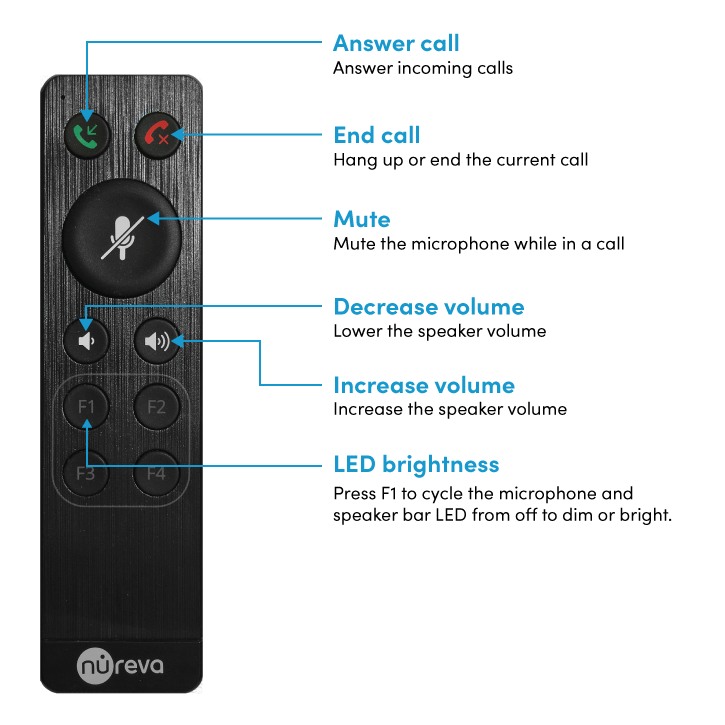
Using the remote control
To operate correctly, the remote control for the Dual HDL300 system needs to be pointed at the center of either of the integrated microphone and speaker bars directly above the status indicator lights, where the infrared sensor is located (the infrared sensor itself is not visible). The sensitivity of the infrared detection drops off when the angle approaches 45 degrees to the front surface of the bar, although the remote control will work at 25 to 30 degrees in most instances. The optimal range for the remote control is 20' (6.1 m). The maximum range is 30' (9.1 m).
If the system is not responding to the remote control at this range, consider replacing the batteries.
With a Dual HDL300 system, there are two integrated microphone and speaker bars. The remote control can be pointed at either of these bars for operation.
Call answer and call end
When the Dual HDL300 system remote control call answer or call end (hang-up) button is pressed, the remote control sends a command to the computer, which will be interpreted by the UC&C application and the call will be answered or ended.
Note: The call answer and end buttons are not compatible with some platforms, such as Webex and GoTo Meeting.
Mute button and indicator
When the Dual HDL300 remote control Mute button is pressed, the remote control will send a command to the computer, which will be interpreted by the UC&C application and the call will be muted.
Note: The call mute button may not function the same with some platforms, such as Webex and GoTo Meeting. For example, if the user mutes the microphone through the Webex software, the Dual HDL300 status indicator lights may not turn red to indicate the call is muted.
Volume up and volume down
When using the remote control, increasing or decreasing the volume will reflect the changes on the master volume control for the computer. This will work the same on all the applications that are loaded.
Adjust LED brightness
Press F1 on the remote control to cycle from off to dim or bright.
Active Zone Control
When Active Zone Control is enabled and configured, pressing the F2 button will toggle between full zone and partial zone coverage.
For more information about Active Zone Control, see the Active Zone Control — Dual HDL300 article.
Recalibration by remote control
It’s possible to initiate a system recalibration through the remote control. The sequence is:
Press F4 five times in quick succession. A single blue light will appear on the microphone and speaker bars.
Press the Mute button on the remote control. The Dual HDL300 will enter recalibration mode.
Remote control codes
The Dual HDL300 remote control uses the NEC infrared transmission protocol, which specifies a carrier frequency of 38 kHz. If an infrared (IR) blaster (transmitter) is used to control the system, then the following codes can be programmed.
Function | Code |
|---|---|
Call answer | 48 77 0A F5 |
Call hang-up | 48 77 0C F3 |
Mute | 48 77 1F E0 |
Volume (-) | 48 77 1C E3 |
Volume (+) | 48 77 07 F8 |
F1 | 48 77 05 FA |
F2 | 48 77 0F F0 |
F3 | 48 77 0B F4 |
F4 | 48 77 06 F9 |
Troubleshooting
If the remote control is not operating correctly, try the following:
Point the remote at the center of one microphone and speaker bar, at a 90-degree angle.
Move closer to one of the microphone and speaker bars (the optimum range is within 20 feet).
Confirm that the front of the remote is not obstructed.
Confirm that the path between the remote control and the microphone and speaker bar is not blocked.
Replace the batteries.