Active Zone Control with the Nureva® Dual HDL300 system targets microphone pickup in a specific part of the room. Enabling Active Zone Control ensures that sound is heard clearly in the part of the room selected.
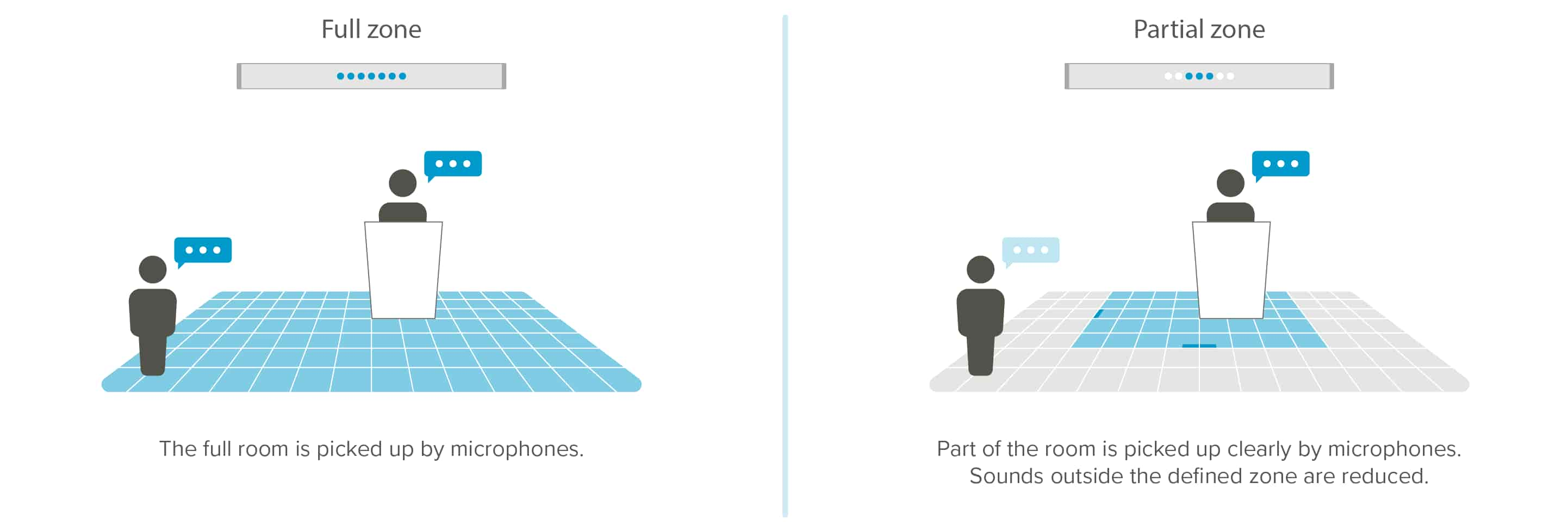
For example, Active Zone Control can be enabled to capture clear audio while a presenter moves around at the front of the room. The sounds of audience members outside the active zone will be less pronounced.
Active Zone Control is not intended to provide full-time limitations to a specific pickup area. This feature is designed only for situations in which someone needs to be heard above the other people in the room. Active Zone Control should be turned off when the system is not in use.
How to use Active Zone Control
Nureva App
Slide the toggle on or off to enable or disable Active Zone Control.
From the Nureva App click View active zone to advance to the Coverage Map.
Click on the Coverage Map and use the drag handles to adjust the active zone size.
Walk around the chosen active zone location while speaking.
Blue dots indicating where your voice was heard will appear on the zone overview in Nureva Console.
Adjust the partial zone size to ensure all speaking locations are heard clearly.
Once the active zone is configured press Apply to complete the set up.
Nureva Console
Open Nureva Console.
Locate and select the Dual HDL300 system that will use the active zone.
Select Active Zone Control.
Enable or disable the Active Zone Control.
Turn on by sliding the toggle to the right.
Turn off by sliding the toggle to the left.
Click Apply to complete the change.
Note: The active zone is configured using the Nureva App.
Shift between full and partial zone
With Active Zone Control enabled, use the remote control to shift between full zone coverage and partial zone coverage by pressing the F2 button on the remote control.
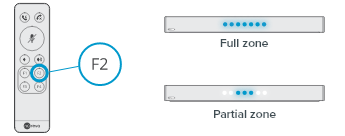
Note: Switching to a partial zone will turn off audio pickup from the second microphone and speaker bar in the Dual HDL300 system. Returning to the full zone will turn audio pickup back on for the second microphone and speaker bar.
With Active Zone Control on, determine which microphone and speaker bar will have the partial zone functionality applied.
The lights on the microphone and speaker bar will change from being fully on to having only blue lights in the center.
Turn Active Zone Control off to restore full audio pickup to the second microphone and speaker bar.
Slide the Enable Active Zone Control toggle to the left and all the lights on the microphone and speaker bar will turn on.