A device setup tool is available in Nureva® Console for HDL310 and HDL410 audio conferencing systems. This tool provides guidance through installation and setup. Scanning the QR code at the bottom of the connect module opens the tool on a smartphone or tablet.
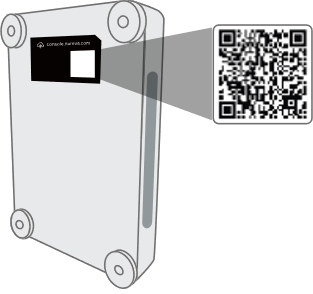
Learn about the device setup tool
Disable the QR code access
Each connect module has a specific QR code. When QR code access is enabled, the device settings are adjustable through the device setup tool. The QR code access can be disabled to prevent access to the settings. Disabling the QR code will not limit access to the tool or the installation tips.
Disable access in the setup tool
Advance through the tool to the second to last page.
Move the toggle to the left to disable access.
Moving the toggle to the right will enable access.
Disable access in Nureva Console cloud
Log in to Nureva Console.
Choose the room with the Nureva system to be configured.
Select the audio system from the list of devices.
Scroll down to Security and open the settings menu.
Move the toggle to the left to disable access.
Moving the toggle to the right will enable access.