Pairing the MAXHUB® XCore Kit with the Nureva® HDL300 system delivers a powerful solution for large meeting spaces. This combination enhances audio clarity and coverage, ensuring all participants are heard clearly while maintaining the intuitive Teams Room experience.
Before starting
Set up the HDL300 system by following the steps in the get started guide:
The MAXHUB XCore Kit
MAXHUB XC13T mini PC
MAXHUB TCP20T touch control panel
For the MAXHUB XCore Kit
Connect an Ethernet cable from the XC13T to the network.
Connect the USB cable from the HDL300 to a USB-A port on the XC13T.
Connect the included USB-C cable from the TCP20T to the XC13T.
Connect an HDMI cable to the in-room display.
In the Microsoft® Teams Rooms peripherals settings, set the default speaker and microphone to the HDL300.
The audio volume and mute functions can be adjusted during a call with either the Nureva remote control or the MAXHUB touch control panel (TCP20T).
Connection diagram
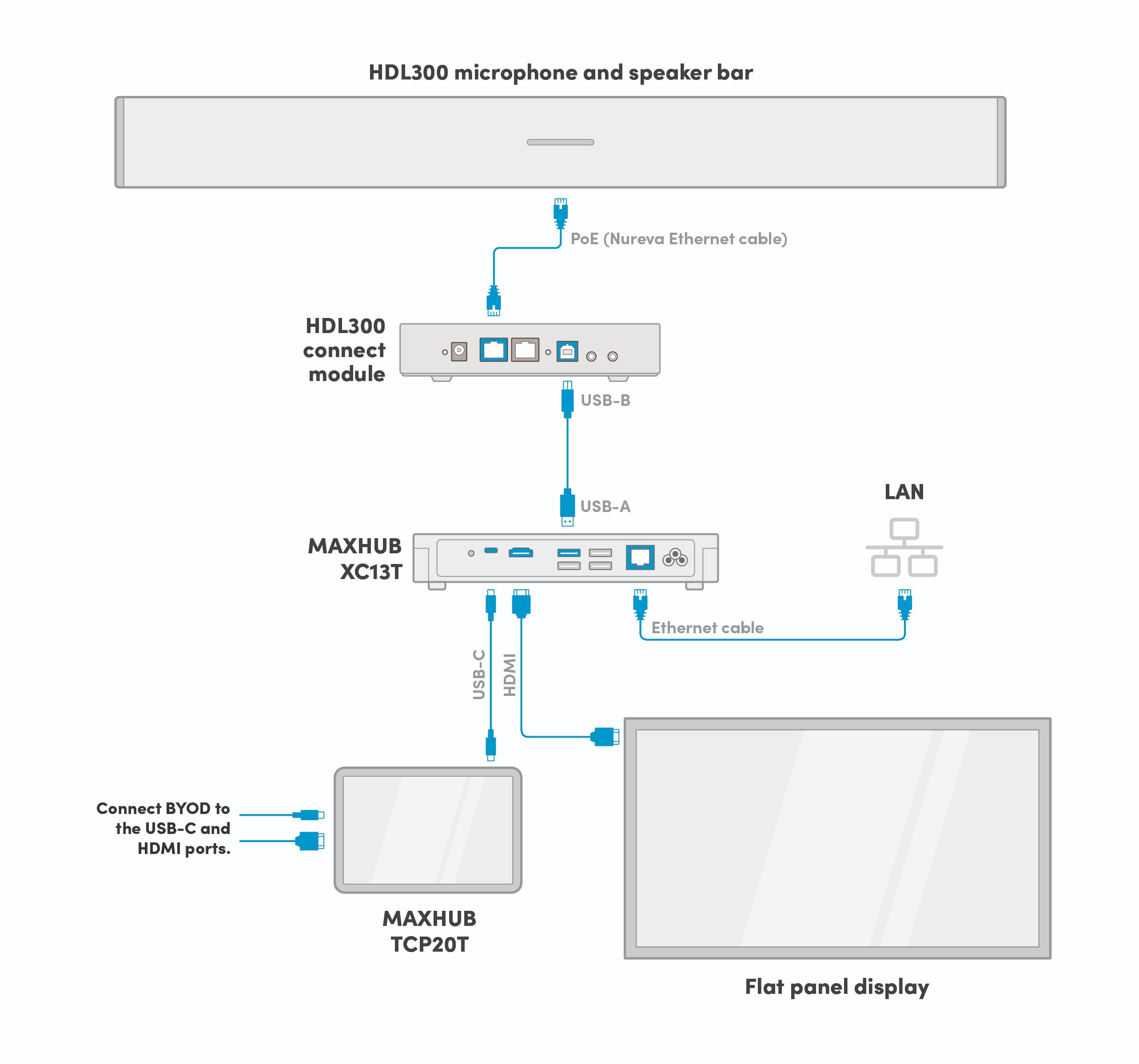
The technical information in this article, including specifications and recommendations, is provided for customer convenience. The accuracy of this information is not guaranteed and is subject to change without notice. Please check the user manuals and related documentation from each product manufacturer to ensure that your setup meets the proper recommendations.