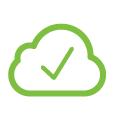- 10 Nov 2025
- Print
- PDF
Release notes — release 6 — November 2025
- Updated on 10 Nov 2025
- Print
- PDF
Introduction
This set of release notes introduces the latest updates for the Nureva® App and Nureva audio systems (HDL300, Dual HDL300, HDL310 and HDL410).
Want to receive email notifications for new releases? Subscribe today.
What’s new with this release?
Updates to the device health indicators — now listed under Room status — in the Nureva App for HDL310 and HDL410 systems.
Ability to create room profiles for the HDL300, Dual HDL300 and HDL410 coverage maps in the Nureva App.
Updates to the status indicator lights on the HDL310 and HDL410 connect modules.
Addition of a debug mode for advanced support scenarios.
Room status indicators in the Nureva App
What’s new?
Network status indicator — Updated to include local and direct Ethernet connections.
Console status indicator — Updated to cover Nureva Console connectivity.
USB status indicator — New indicator added to show the USB status.
Device status indicator — New indicator added to show the connection status of the HDL310 or HDL410 microphone and speaker bars.
How it works
Network: The network status indicator in the Nureva App has been updated to clearly show the differences between the solid red and blinking red states. This change reduces confusion and improves visibility of network errors, especially when using local and direct Ethernet connections. Previously, the blinking red and pulsing red indicators were difficult to distinguish, leading to user uncertainty. The network status indicator states for the HDL310 and HDL410 are now:
Green — Connected to a network and has an IP address.
Yellow — Successful direct Ethernet connection. No gateway or DHCP IP address.
Solid red — Connected to a network but failed to obtain an IP address.
Blinking red — Unknown system error and device power cycle is required.
Gray — No physical network connection.
Console: The console status indicator in the Nureva App has been updated to show the various internet connectivity scenarios. The console status indicator states for the HDL310 and HDL410 are now:
Green — Communicating with the Nureva Console server and internet services.
Yellow — Communicating with Nureva internet services but not Nureva Console. Use the Network check tool.
Red — Not communicating with Nureva Console or the internet services. Use the Network check tool.
Gray — No physical network connection.
USB: A new USB status indicator has been added in the Nureva App to show the USB connection status. The USB status indicator states for the HDL310 and HDL410 are:
Green — Successful USB connection and recognized as a USB device.
Gray — No USB connection or is not recognized by the operating system.
Device: A new device status indicator has been added in the Nureva App to show the HDL310 or HDL410 connection status. The device status indicator states are:
Green — All components are connected.
Red — One or more components are disconnected.
Gray — No components associated with this system.
Why it matters
Network status indicator
Network connectivity is essential for the HDL310 and HDL410 connect modules. Network connectivity enables device updates, remote management, remote monitoring and integration with third-party systems. When connecting to a network, users need a clear way to identify the network status to assist with troubleshooting connection issues. Additionally, the connect module’s status indicator lights currently do not show local or direct Ethernet connectivity, which can lead to confusion during setup or diagnostics.
Device status indicator
With this release, we’ve introduced a new indicator to provide an easy way to monitor the status of connected HDL310 and HDL410 devices. When a microphone and speaker bar is disconnected, the system will now provide a notification of the change in the Nureva App. This ensures that any unexpected system changes can be quickly investigated and resolved.
If a microphone and speaker bar becomes disconnected from the HDL410 system, users will have the option to select Forget Bar. This prevents repeated notifications, which is useful in scenarios where the disconnection is intentional — such as in divisible room setups. Once this option is selected, the system can be configured to permanently operate as an HDL310 with one microphone and speaker bar.
In cases where the disconnection is accidental, the system will continue functioning as an HDL410 with a disconnected bar, maintaining awareness of the hardware status.
These enhancements improve system reliability and provide users with better tools to monitor, diagnose and respond to hardware changes proactively.
Impacted products: HDL310 and HDL410
Room profiles
What’s new?
In the Nureva App, up to three unique room profiles can now be added to the coverage map for HDL300, Dual HDL300 and HDL410 devices, so you can switch between different zone layouts for different room use cases. Switching between profiles can be done in the Nureva App.
How it works
Creating a profile — To create a profile, click the Profile button on the home page and enter a name for that profile. A copy will be made of the existing profile. You can then make changes to the coverage map for that room, such as changing the zones layout, camera inputs and active zone configuration.
Switching a profile — To switch to another profile, select it in the Nureva App or use the Rest API to integrate with a room control system.
Why it matters
Creating room profiles is useful when different camera switching configurations are used for different scenarios. It makes it easy to change between room profiles as needed. For example, a front-of-room presentation-style setup could be changed to a more collaborative-style room layout.
Learn more about room profiles for HDL300 and Dual HDL300 systems.
Learn more about room profiles for HDL410 systems.
Impacted products: HDL300, Dual HDL300 and HDL410
Connect module status indicator lights
What’s new?
This update adds new states to the status indicator lights on the front of the connect module. When connecting an HDL310 or HDL410 device to a network, users now have a way to identify the status of local and direct Ethernet connectivity.
Why it matters
Network connectivity is critical for the HDL310 and HDL410 connect modules. It is the path that provides device updates that enable remote management, remote monitoring and integration with third-party systems. When connecting a connect module to a network, users can now identify the network state, which is helpful when troubleshooting a connection issue.
How it works
The table below outlines the changes made to the status indicator lights.
Status light | Changes made in this release |
|---|---|
Network | Removed the flashing red status that signaled a network connection without internet access. |
Network | Changed the solid green status to indicate a successful network connection with an IP address assigned. Added a pulsing green status to indicate a successful network connection with an IP address being obtained. |
Network | Added a solid yellow status that signals:
Added a pulsing yellow status to indicate the device is checking the local area network (LAN) connection. |
| Changed the solid red status to signal no communication with Nureva Console or the internet. Added a blinking red status to signal an unknown system error and the device should be power cycled. |
Nureva Console | Changed the solid green status to indicate communication with Nureva Console or the internet. Added a pulsing green status to indicate one of the following:
|
Impacted products: HDL310 and HDL410
New debug mode
A new debug mode has been added for advanced support scenarios. This mode gives Nureva support temporary access to the device via the customer’s local network. Access is strictly controlled by the customer’s administrator and requires the administrator’s explicit consent. Activation involves a deliberate action by the administrator, ensuring the process remains secure, transparent and fully under the customer’s control.
Fixes and improvements
Nureva App
No changes with this release.
Nureva Console
No changes with this release.
Developer Toolkit
Updated the developer toolkit to include APIs for the Nureva HDX pro audio series (coming in 2026).
Known issues
No issues with this release.
Release information
Nureva App
Android™ version: 1.41.1
iOS and iPadOS® version: 1.41.1
HDL200, HDL300 and Dual HDL300
Nureva App for PC version: 1.41.0.346103
HDL310 and HDL410
Nureva device version: 2.6.346282


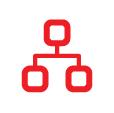
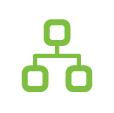
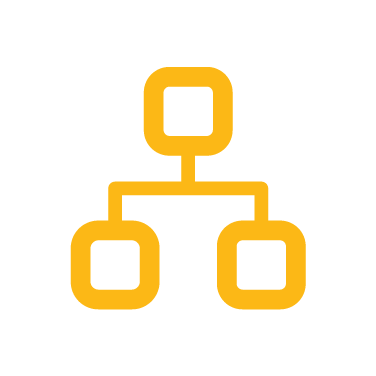
 Nureva Console
Nureva Console