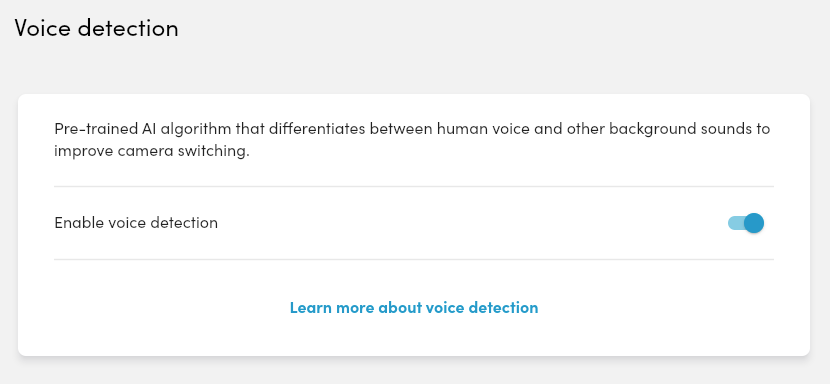The Nureva® App is a web-based companion app designed to enhance the setup and configuration of HDL310 and HDL410 systems, as well as manage a comprehensive range of audio device settings.
The Nureva App is available from the Apple® App Store (iOS, iPadOS®), Google Play (Android™) and through a web browser by using the IP address for a Nureva Pro series device.
Get started with the Nureva App
Using Voice detection
The Nureva App can be opened and used on a computer or mobile device that has a supported browser installed. Currently, the Chrome™ and Safari® browsers are supported.
Open the Nureva App using a browser, iPhone®, iPad®, or Android mobile device.
Connect to the app by entering the HDL310 or HDL410’s IP address and enrollment code, then select Continue.
If the enrollment code has been replaced with a password, enter the password.
The app will advance to the Nureva App home page.
Open the Settings menu.
Select Voice detection.
Slide the toggle to turn the feature on or off.