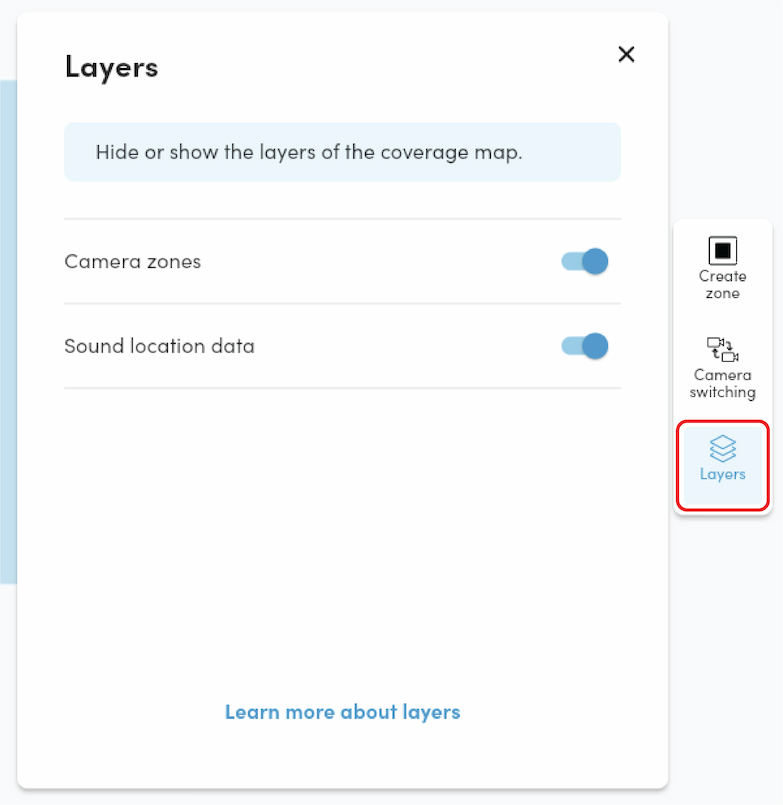- 25 Sep 2025
- Print
- PDF
Using layers on the coverage map
- Updated on 25 Sep 2025
- Print
- PDF
The Nureva® App is a companion app designed to enhance the setup and configuration of HDL410 systems, as well as manage a comprehensive range of audio device settings.
The Nureva App is available from the App Store® (iOS, iPadOS®), Google PlayTM (AndroidTM) and through a web browser by using the IP address for a Nureva HDL pro series device.
Get started with the Nureva App
How to use layers on the coverage map
In the Nureva App, you can hide the camera zones and sound location data layers. By default, both layers are visible, and they will revert to this default setting when you close the coverage map.
Open the Nureva App using a browser, iPhone® app, iPad® app or Android app.
When prompted for a password, enter the HDL410 enrollment code and select Continue.
If the enrollment code has been replaced with a password, enter the password.
The app will advance to the Nureva App home page.
Open the Coverage map menu.
On the coverage map, select the Layers button in the side menu.
The layers panel will open, offering toggles to show or hide the layers.
Turning on or off a toggle will immediately affect the layer.
The layer will remain hidden while the coverage map is open or until the toggle is turned back on.