- 30 Apr 2024
- Print
- PDF
Connecting the HDL410 system components
- Updated on 30 Apr 2024
- Print
- PDF
Connect the HDL410 system
Connect the provided Ethernet cables to the RJ45-1 and RJ45-2 ports on the connect module.
Run the Ethernet cables to the RJ45 ports on the microphone and speaker bars.
Connect a CAT5e Ethernet cable to the network port on the back of the connect module.
Plug the CAT5e Ethernet cable into a network port (router, modem, wall jack).
Connect the provided power supply to the connect module and plug it into an outlet or a power bar.
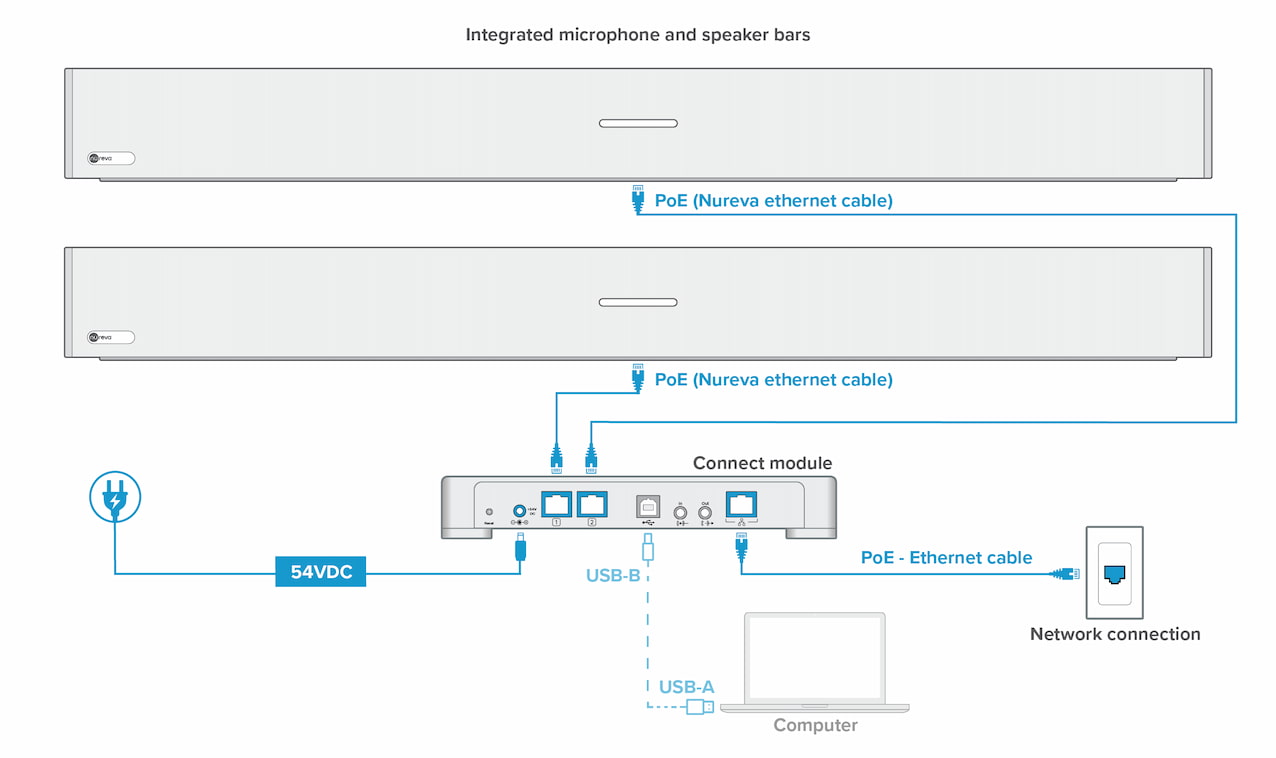
After it is powered up, the HDL410 system will automatically calibrate.
Please remain quiet in the room until calibration is complete.
After calibration, the HDL410 system may require a firmware update.
Connect a computer
To participate in an audio or video conference, a computer is required.
Connect the provided USB cable to the USB-B port on the connect module.
Run the cable to the computer and connect it to a USB-A port.
After the conference has finished, the computer can be removed from the connect module.
Overheating
Do not block the vents on the connect module’s top, bottom or back.
Ensure adequate space between all vents and other objects to promote airflow and cooling. These vents are required to keep the circuits from overheating.
Avoid installing the connect module in a confined space.

Enrollment code
The HDL410 system is network-enabled, allowing easy enrollment into the Nureva® Console cloud application. An enrollment code is provided on a label found at the bottom of the connect module. It is recommended a note be made of the enrollment code before installing the connect module.
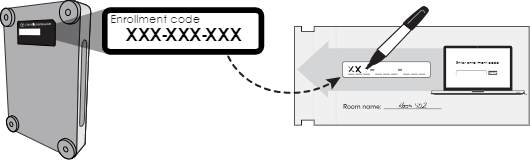
Note: This code is specific to the HDL410 system and cannot be used for other Nureva systems.

