- 24 Apr 2024
- Print
- PDF
Adjusting the LCD screen on the HDL200 system
- Updated on 24 Apr 2024
- Print
- PDF
The Nureva® HDL200 system features an LCD screen that provides helpful information, including a clock and status information.
The clock is available only when the device is connected to a computer running Nureva Console client. On the initial startup, the HDL200 system will indicate it has finished auto-calibrating. It will also indicate if it requires updates. During normal operation, it will display the call status and time of day.
First-time start-up
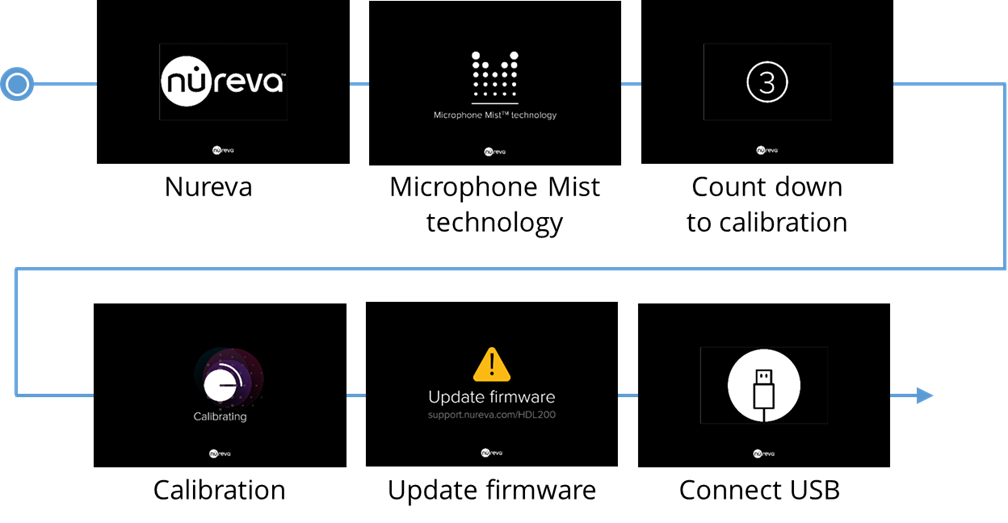
LCD feedback states — default view
Without clock enabled

With clock enabled

LCD feedback states — optional view
Without clock enabled

With clock enabled

Additional feedback states

Changing the LCD settings
To change the settings for the LCD screen on the HDL200 system, follow these steps:
Open Nureva Console client.
Select Device settings.
Select Display.
Choose a theme.
Toggle on or off the clock.
Change from 12-hour clock to 24-hour clock.
Resetting the clock
The HDL200 LCD display can be configured to show a digital-style clock. The default view for the LCD display is without the clock enabled. The clock is enabled using the Nureva Console desktop client or cloud application.
If the HDL200 system loses power, the clock will remain enabled but the time will not be saved and the clock will flash 12:00 until it is reset.
Ensure Nureva Console client is running on the computer the HDL200 connects to.
Unplug and plug in the USB cable that connects the HDL200 and computer.
When connected, the clock for the HDL200 will sync to the clock for the computer.
The clock will display the time using a 12-hour clock format (default setting).
Adjust the clock settings as needed.

