When presented with an error notification that Nureva® Console client has stopped responding, take the following steps.
With administrative privileges to the computer
Type Services into the Windows® system search bar.
Run the Services app as an administrator (enter password if required).
Select Nureva Console Daemon, described as Nureva Console Client Service, and press Start the service.
If the service shows as running, press Stop the service, then press Start the service.
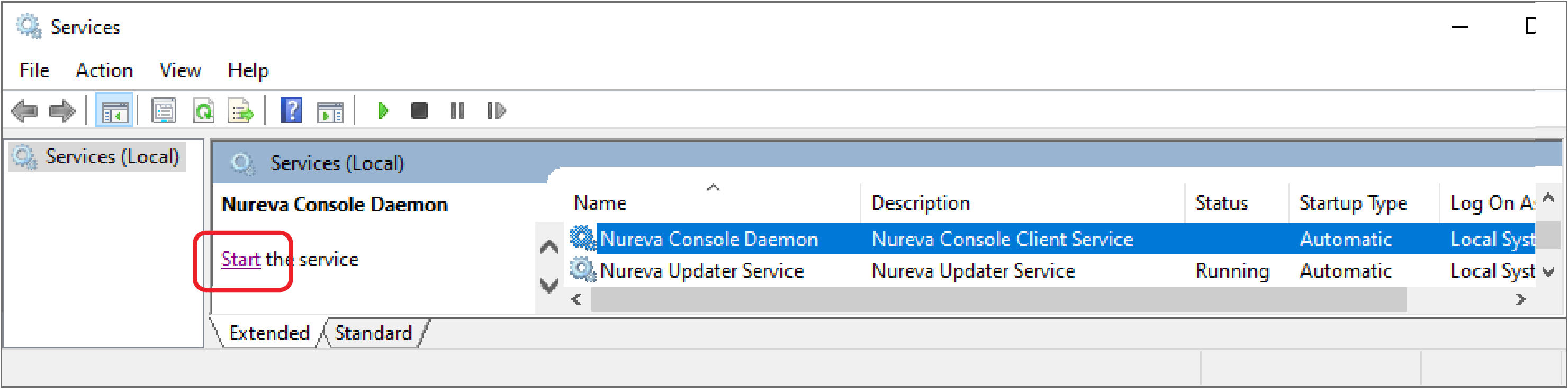
If starting the service is not successful, follow the instructions below.
Without administrative privileges to the computer
Restart the computer that is running Nureva Console client.
If restarting the computer doesn’t resolve the issue, uninstall Nureva Console client and download and reinstall the latest version.